Products
TO BUY
Adding Products
To buy is your virtual shoppings list, you can add products by clicking the bright green ‘+’.
You can select Scan products if you want to add products to your shopping list that you already have at home. Just hover over the barcode and Kitche should recognise the product, if it doesn’t you can enter the product’s name manually. You can scan multiple items before importing them. It is super speedy!
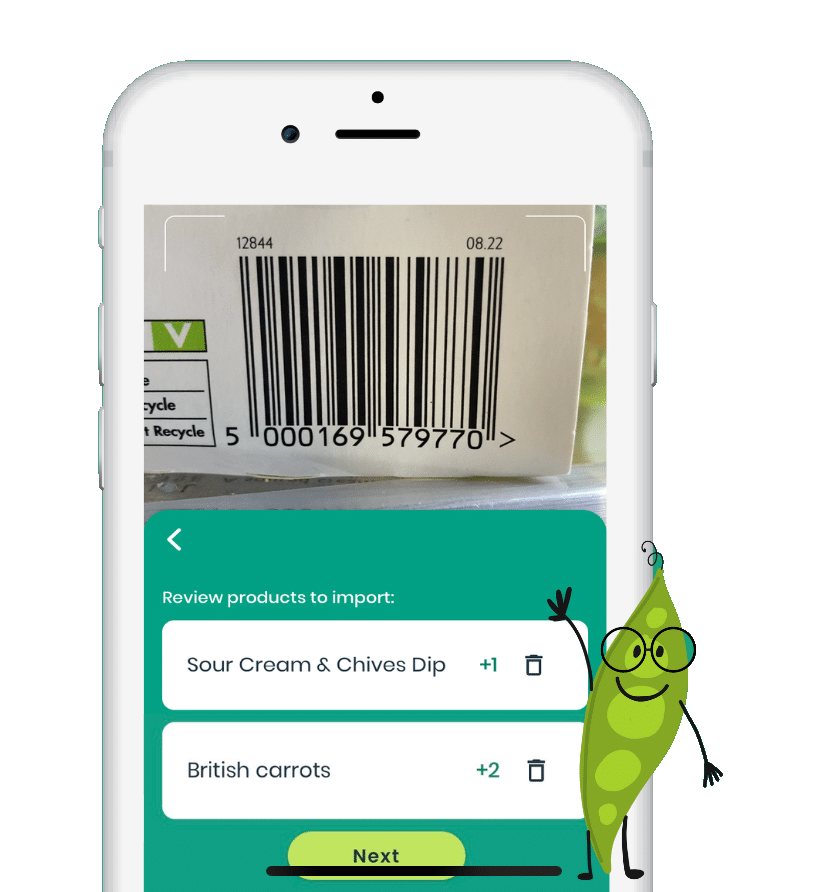
You can also select Use text and voice. Here you can list products by typing (e.g. type banana, apple, bread) or use the microphone icon and speak the list directly into your phone. When speaking separate the products by ‘and’ (e.g. say banana and apple and bread). You’ll also see lots of products recommendations below, so you can click to add those also!
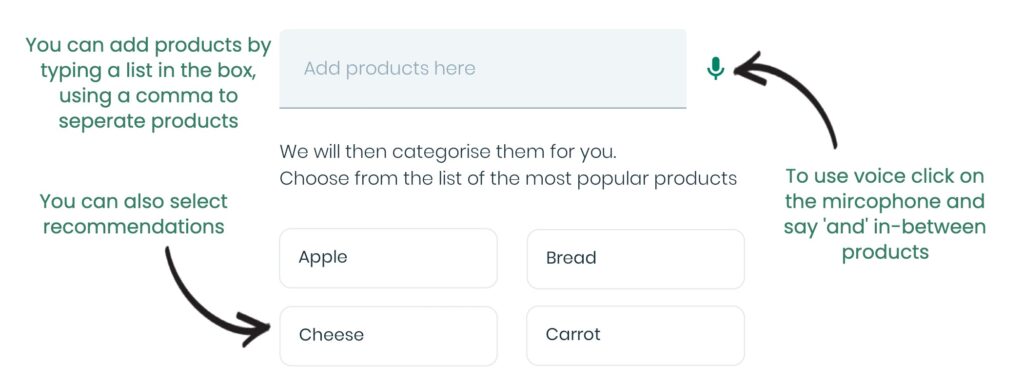
If you want to find products in your To buy list you can use the search bar at the top!
Moving Products to At home
Now you have your shopping list, you can swipe right on any product to move them to the At home list, which is your virtual kitchen. Cool!
Kitche also adds a reminder for the products you add to the At home screen so you remember what you’ve bought! We also categorise them and add an approximate price for each product. Magic!
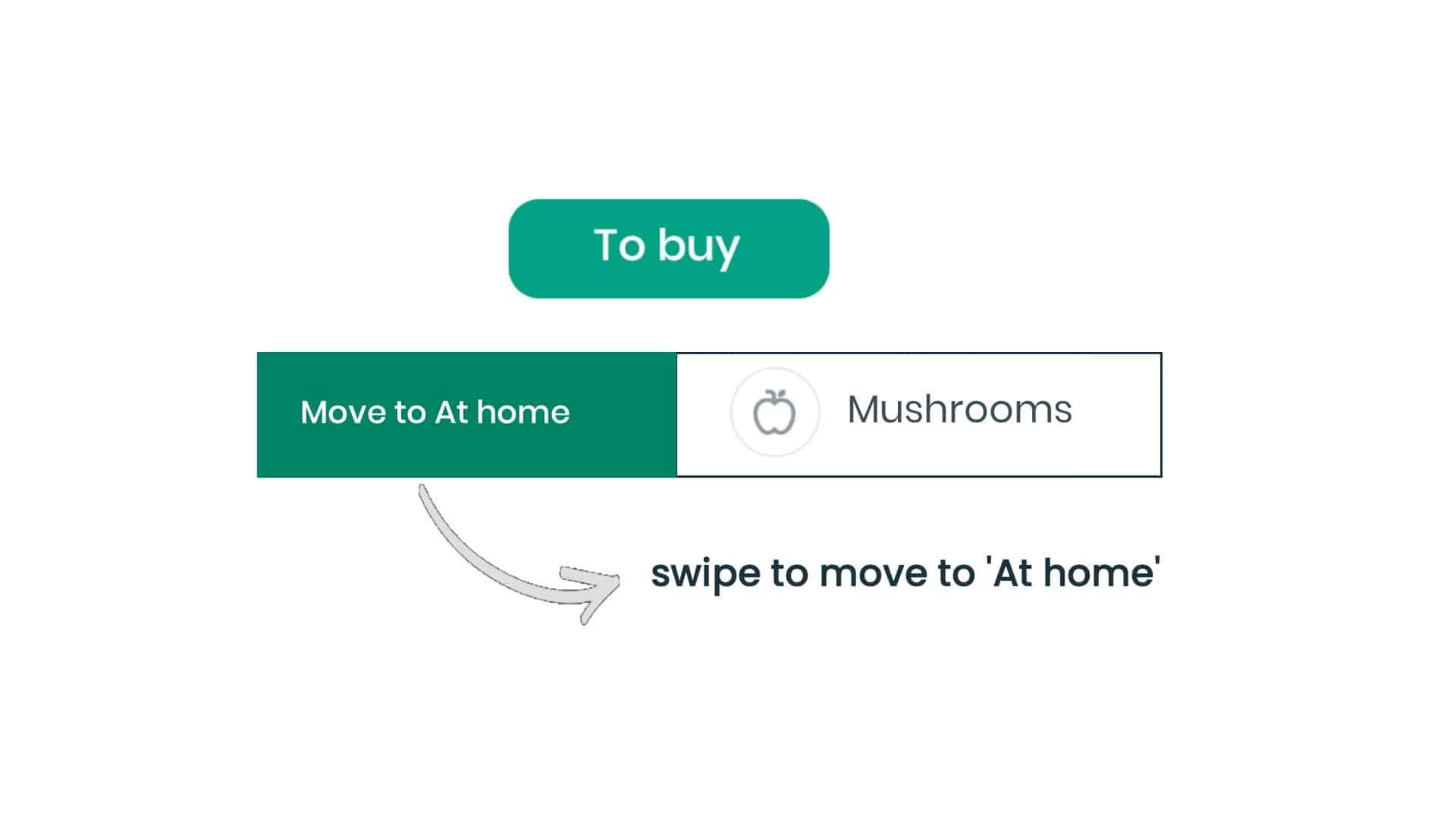
Extra features if you long press on a product
If you have lots of products in the To buy list, you can long press for 1-2 secs on any product to bring up the ability to select all products or just some of them and either delete them from your list or move them to the At home list. Nice!
AT HOME
Adding Products
At home is your virtual kitchen where you can track what you have at home and be reminded about products. You can add products to the At home list by pressing the ‘+’ button and choose what option suits you best. You can either scan product barcodes, import a receipt or you can add a list of products by type or voice!
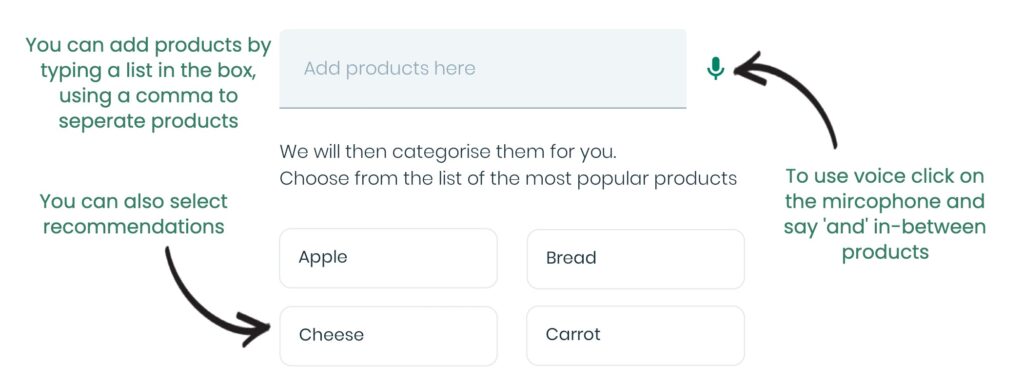
When adding products by receipt scanning remember to capture the supermarket name and total price. Also, if there is low light you can use the flash.
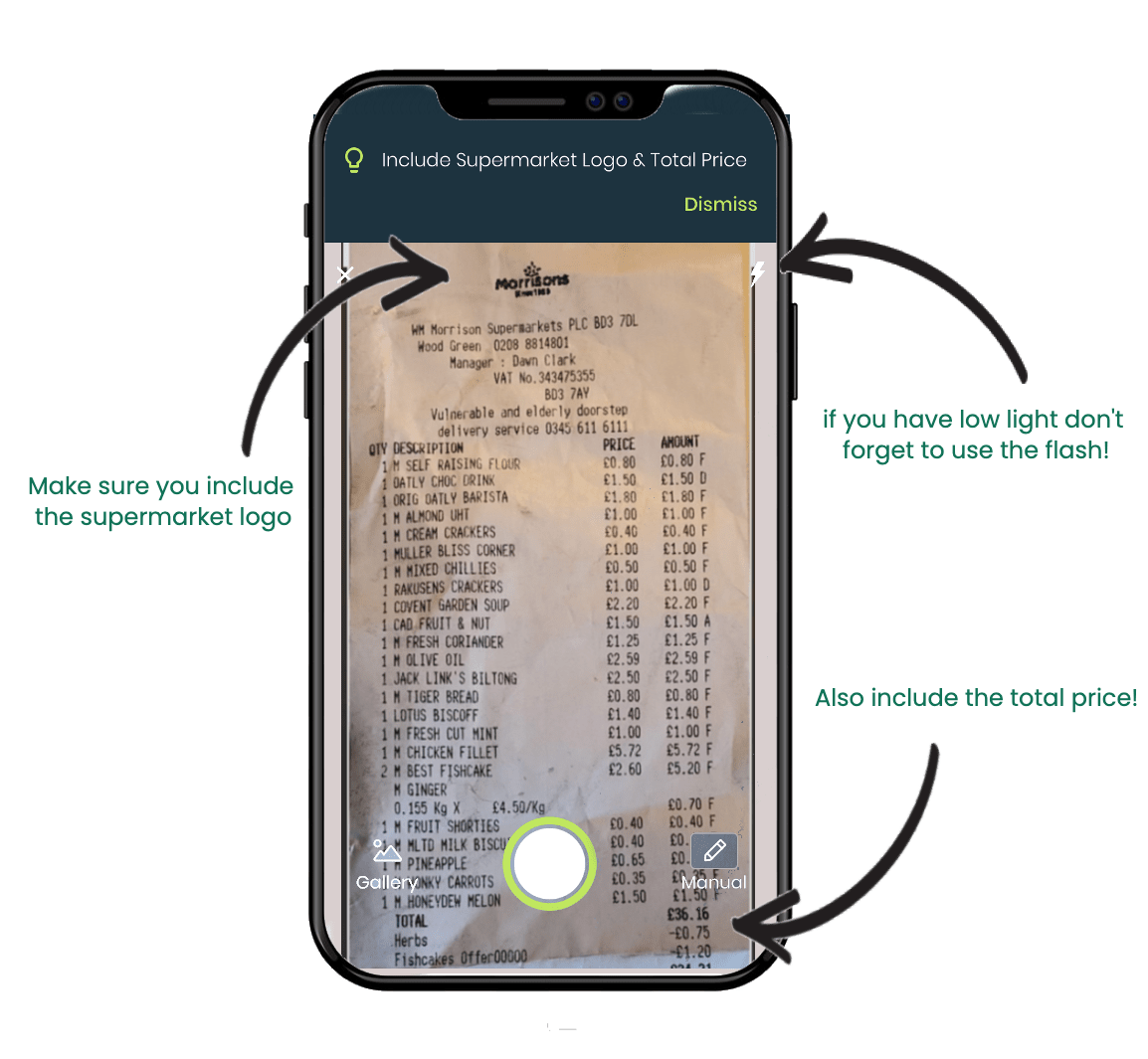
If you select by voice or text, you have lots of options. If you select the microphone you can verbally list of the products you want to add, seperate each product by ‘and‘ (e.g. say banana and apple and bread). You can also type a list of products (e.g. write banana, apple, bread). You will also see lots of products recommended already so you can click to add those, easy peasy!
You can also move products from your To buy list to your At home list by swiping right.
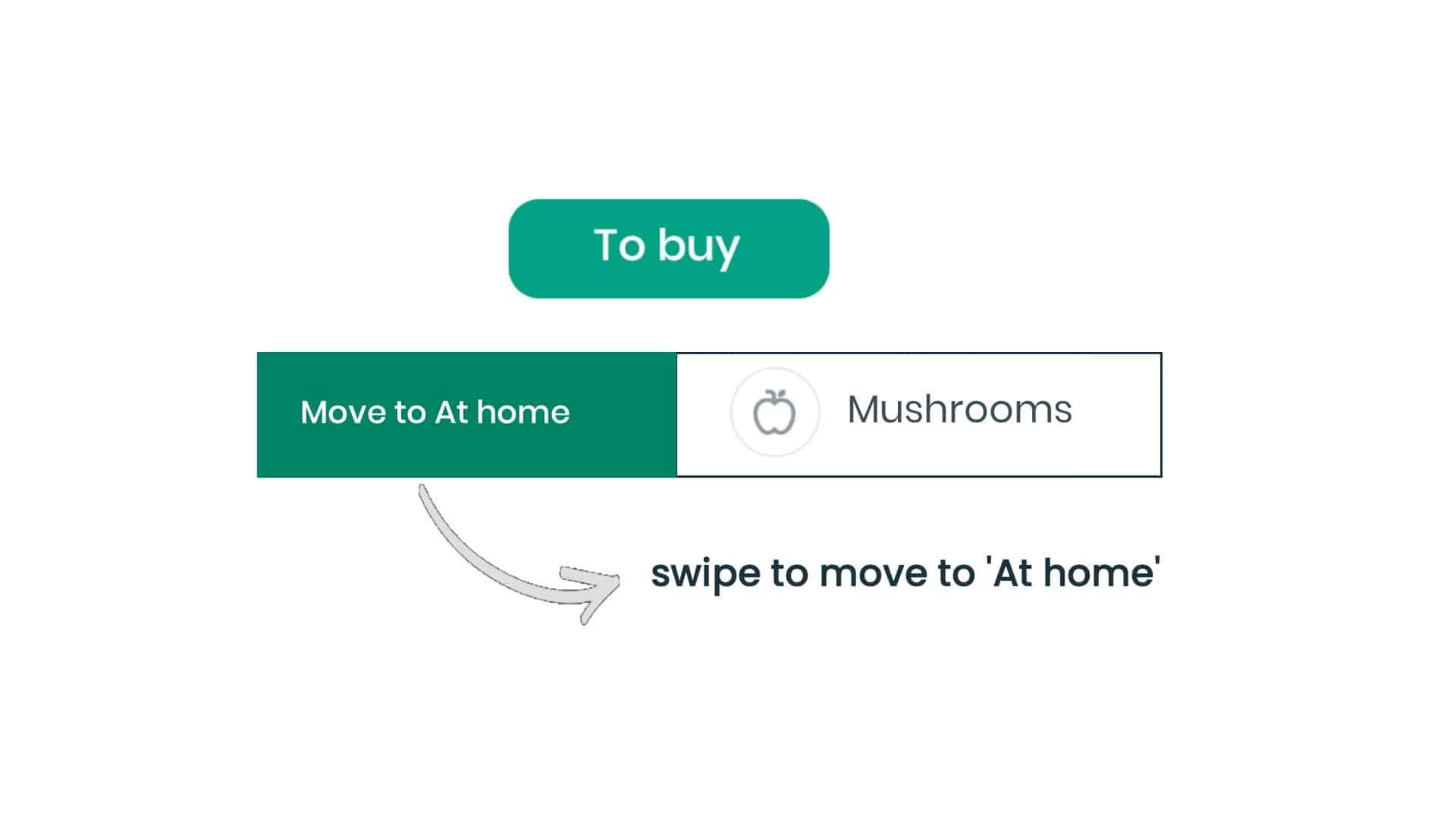 When products are added to the At home screen, Kitche adds a reminder for the products so you remember what you’ve bought! We also categorise them and add an approximate price for each product.
When products are added to the At home screen, Kitche adds a reminder for the products so you remember what you’ve bought! We also categorise them and add an approximate price for each product.
If a product is within 48 hours of it’s reminder date, you’ll see a little yellow clock next to the product. If it’s past the reminder date, you’ll see a little red clock next to the product. These are not use-by dates, but simply reminders set when you imported the products. You can edit the reminder dates by clicking on a product at any time.
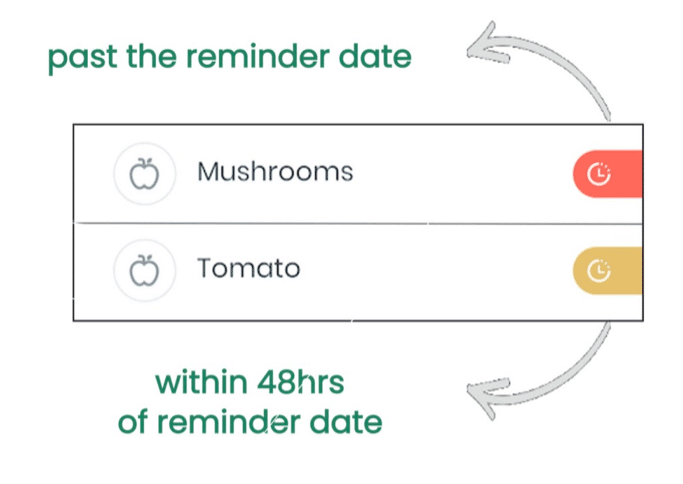
As your list grows you’ll see there are 3 sections with the latest products at the top and then Last Week’s products below and Older products further down the list.
To find a product in your At home list use the seach bar at the top!
Moving Products in the At home list
Now you have your At home list, you can swipe left on any product to copy them to the To buy list.
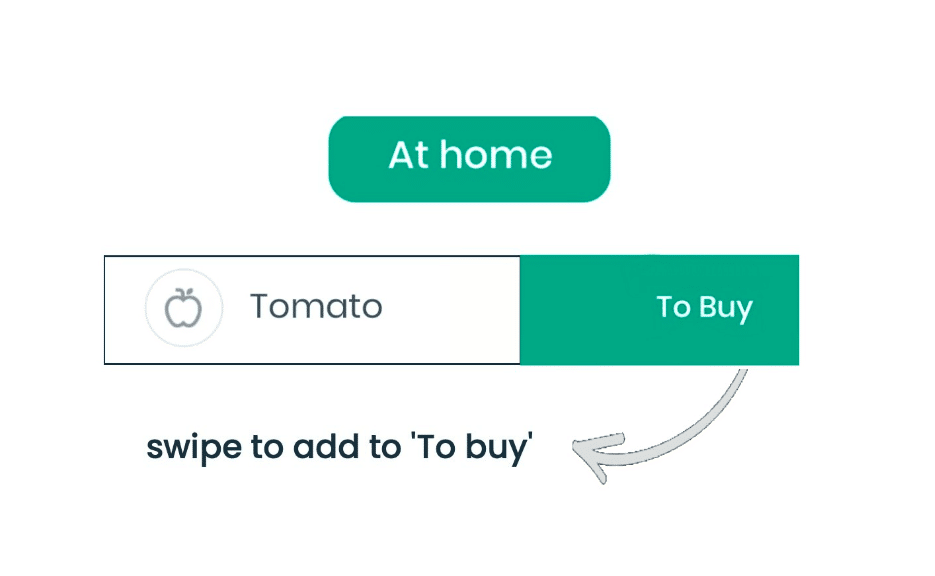
Swipe right if you’ve thrown away any of that product to add them to the Ditched list, where you can track your food waste impact.
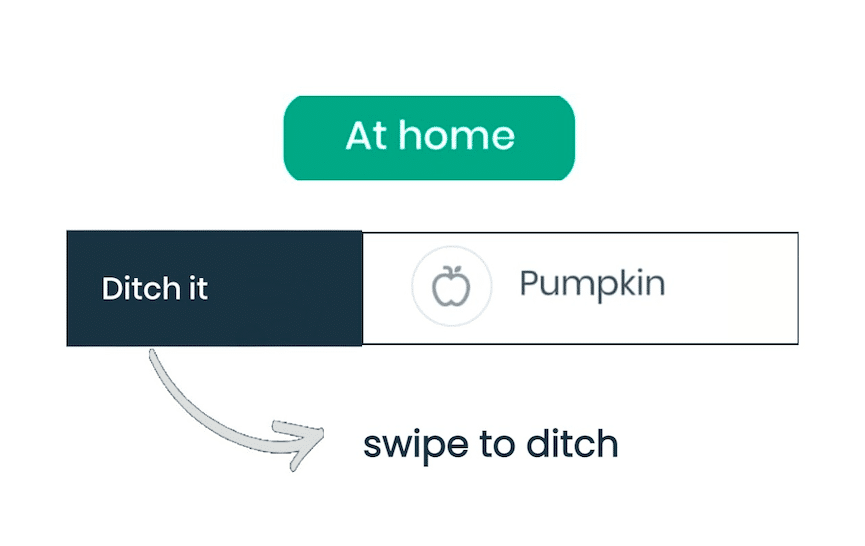
Extra features if you long press on a product
If you have lots of products in the At home list, you can long press for 1-2 secs on any product to bring up the ability to select all products or just some of them and either delete them from your list, add them to the To buy list, copy them to the top of the At home list or add them to the freezer to extend their shelf life!
DITCHED
Ditching Products
If you’ve thrown away some or all of a product in the At home screen, you can swipe right to to add them to the Ditched list, where you track your food waste.
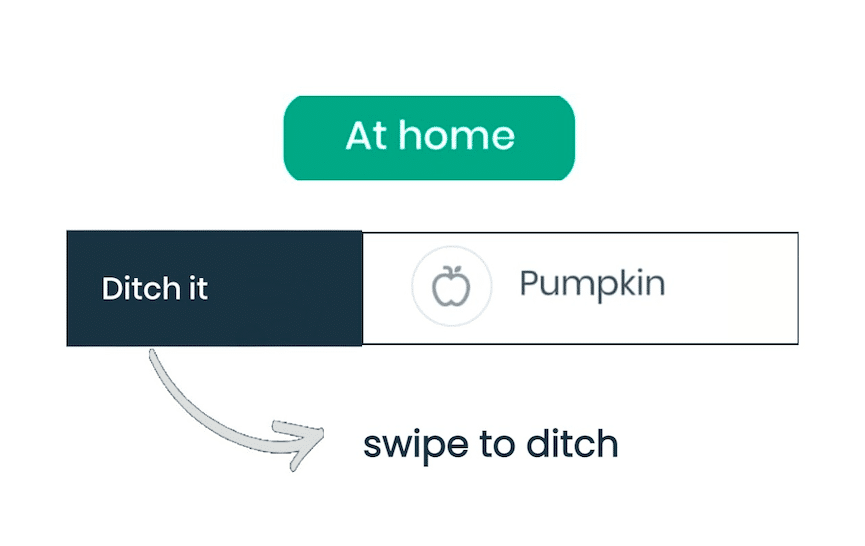
You can say how much of the product you’ve wasted with a neat scale of 1-100% so we can accurately measure your waste and the associated cost.
In the Ditched list you see what products you’ve wasted in the most recent week and past weeks, as well as the approximate associated cost. We hope this section of the app can help improve any food waste habits you have by learning what you throw away most often. Check out the Impact section of the app for even more information about your food waste habits!
You’ll also receive an app notification every Monday morning to tell you your ditched food summary for the previous week.