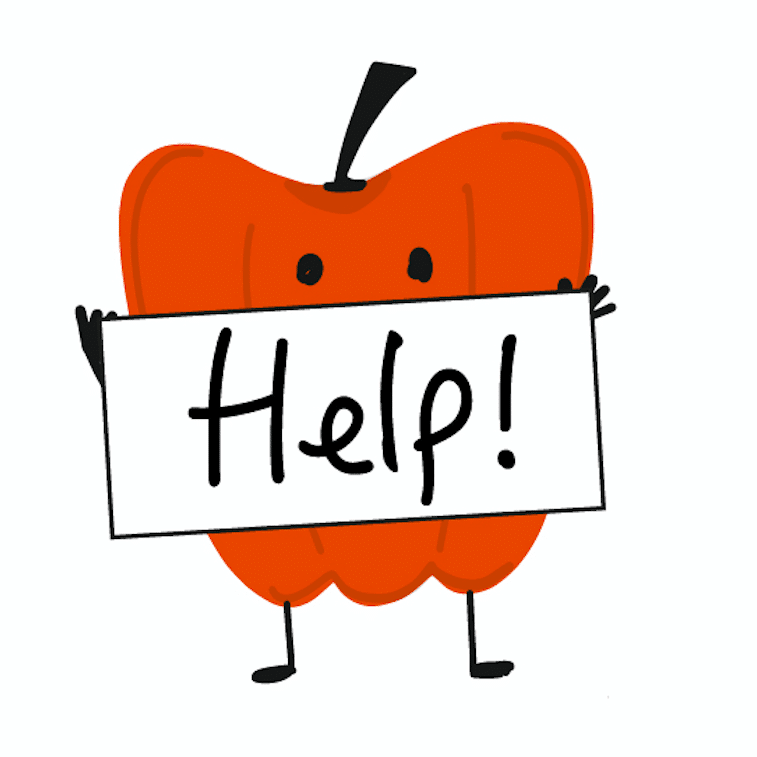All you need to know about using Kitche and making the most of our awesome features!
Account Creation
Signing up to Kitche, couldn’t be simpler as you can use your Facebook, Google or Apple details to sign up or create an account with email and password.
You’ll be asked for your postcode district and household occupancy (optional) to help us better serve you as we improve our app with new food waste reduction features!
Products
To buy
Adding Products`
When you’ve signed up, you land in the To buy list of the Products app section. This is where you can add products to your shopping list by pressing the + button! You’ll see lots of products recommended already so you can click to add those also!
Moving Products to At home
Now you have your shopping list, you can swipe right on any product to move them to the At home list, which is your virtual kitchen. Cool!
Kitche also adds a reminder for the products you add to the At home screen so you remember what you’ve bought! We also categorise them and add an approximate price for each product. Magic!
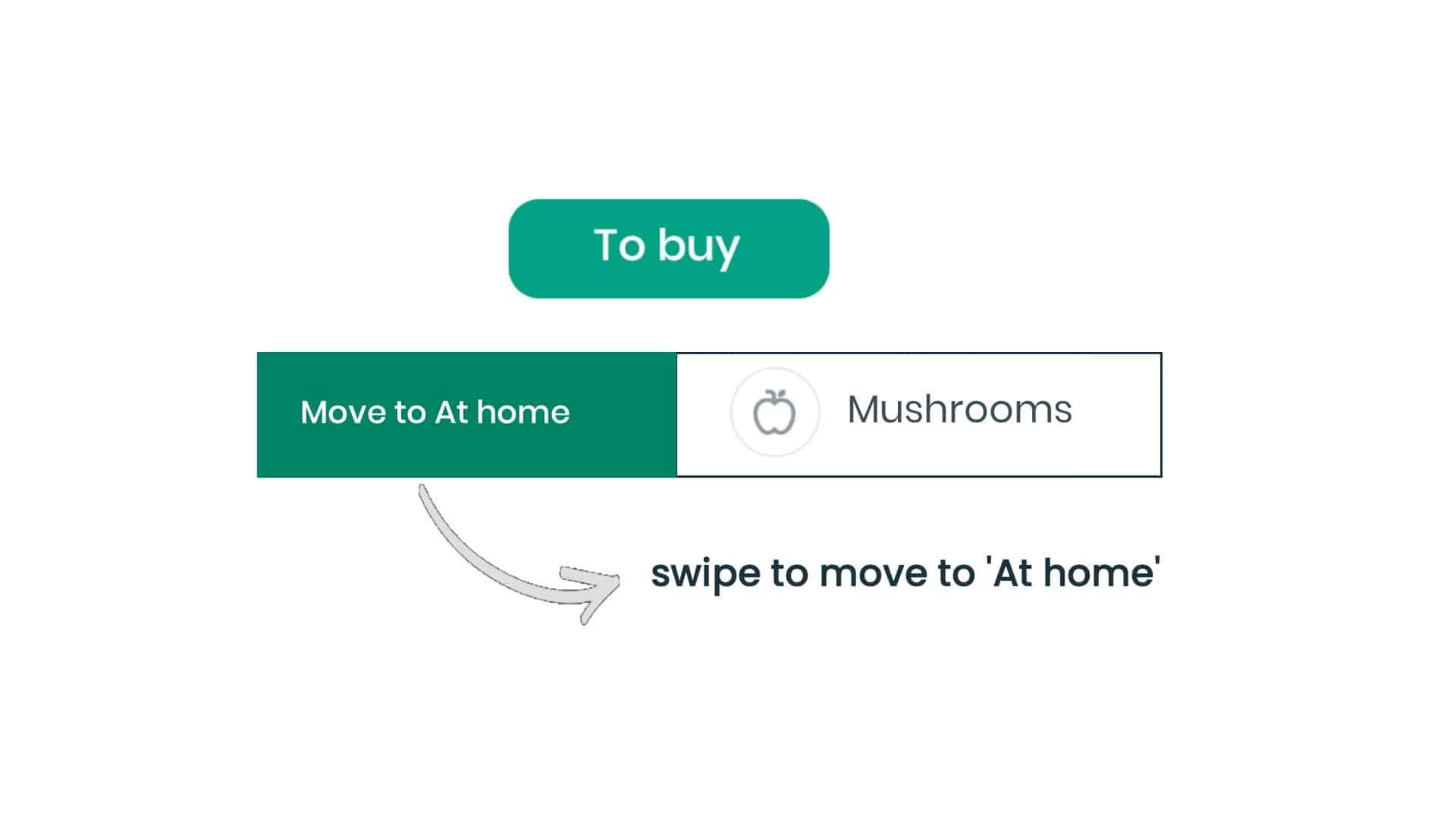
Extra features if you long press on a product
If you have lots of products in the To buy list, you can long press for 1-2 secs on any product to bring up the ability to select all products or just some of them and either delete them from your list or move them to the At home list. Nice!
At home
Adding Products
At home is your virtual kitchen where you can track what you have at home and be reminded about products. You can add products to the To buy list by pressing the + button and either importing a shopping receipt by taking a photo of it or uploading it from your phone ‘Import receipt’ or you can add a list of products manually and you’ll see lots of products recommended already so you can click to add those, easy peasy!
You can also swipe right on any product to move them from the To buy list to the At home list.
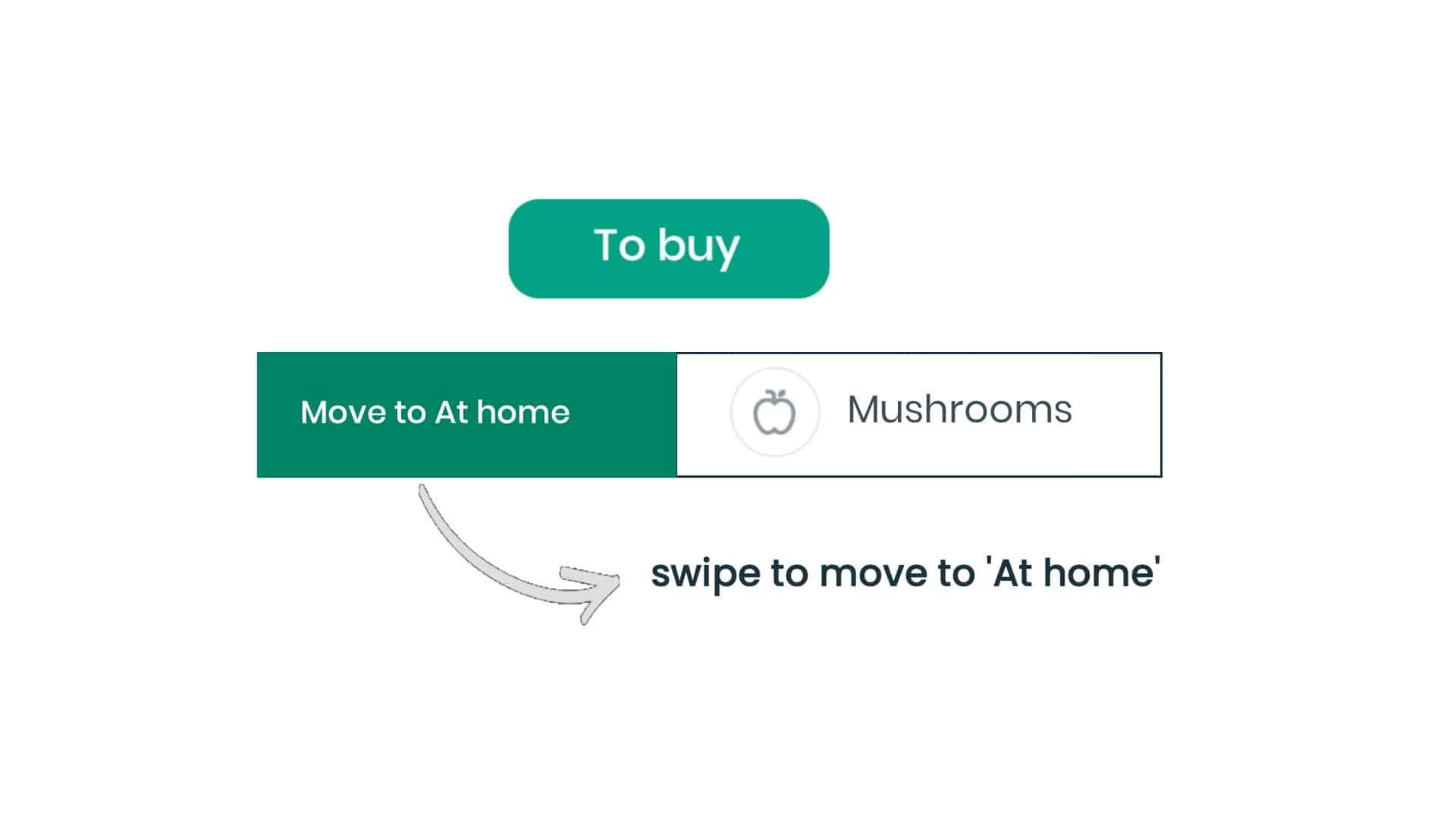 When products are added to the At home screen, Kitche adds a reminder for the products so you remember what you’ve bought! We also categorise them and add an approximate price for each product. If a product is within 48 hours of it’s reminder date, you’ll see a little yellow clock next to the product. If it’s past the reminder date, you’ll see a little red clock next to the product. These are not use-by dates, but simply reminders set when you imported the products. You can edit the reminder dates by clicking on a product at any time.
When products are added to the At home screen, Kitche adds a reminder for the products so you remember what you’ve bought! We also categorise them and add an approximate price for each product. If a product is within 48 hours of it’s reminder date, you’ll see a little yellow clock next to the product. If it’s past the reminder date, you’ll see a little red clock next to the product. These are not use-by dates, but simply reminders set when you imported the products. You can edit the reminder dates by clicking on a product at any time.
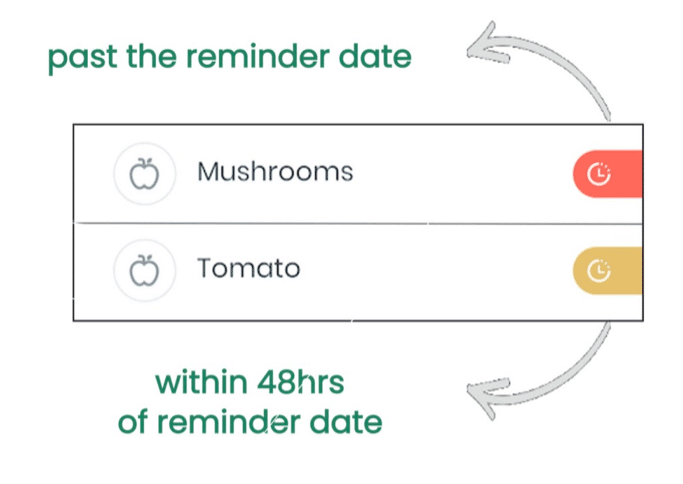
As your list grows you’ll see there are 3 sections with the latest products at the top and then Last Week’s products below and Older products further down the list.
Moving Products in the At home list
Now you have your At home list, you can swipe right on any product to move them to the To buy list or swipe left, if you’ve thrown away any of that product to add them to the Tossed list, where you can track your food waste impact.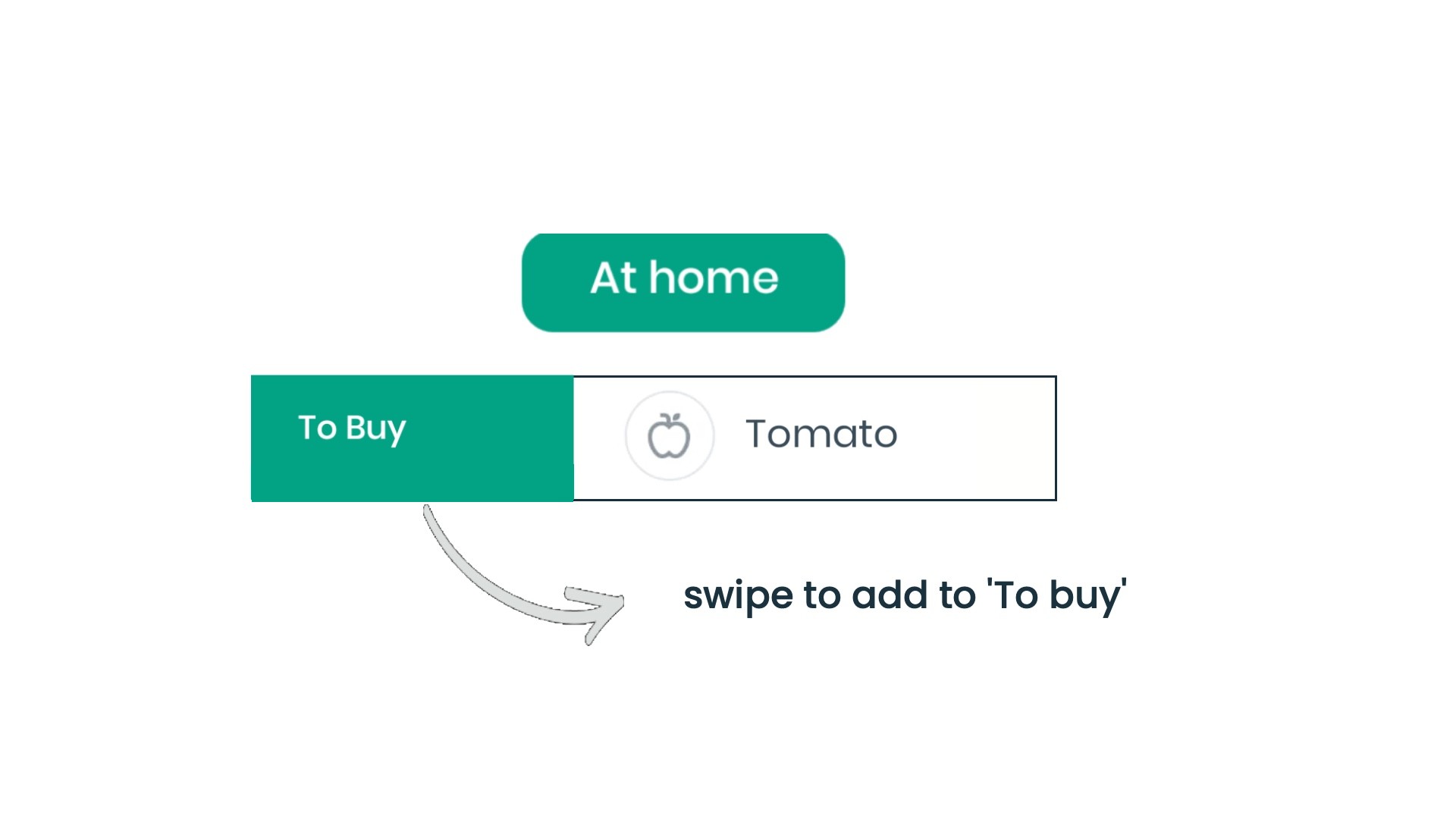
Extra features if you long press on a product
If you have lots of products in the At home list, you can long press for 1-2 secs on any product to bring up the ability to select all products or just some of them and either delete them from your list, add them to the To buy list or copy them to the top of the At home list, if you have a long list of products.
Tossed
if you’ve thrown away some or all of a product in the At home screen, you can swipe left to to add them to the Tossed list, where you track your food waste impact.
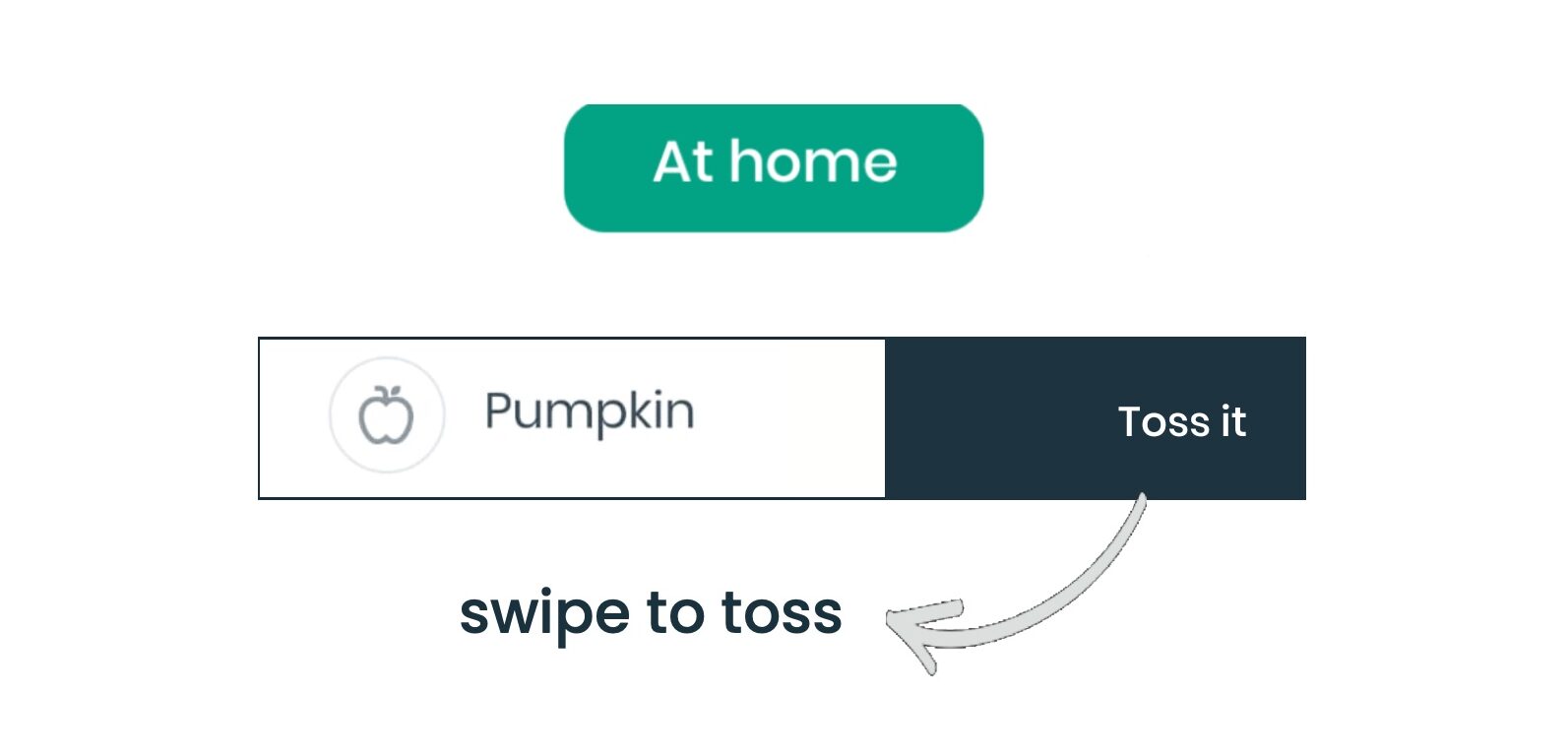
You can say how much of the product you’ve wasted with a neat scale of 1-100% so we can accurately measure your waste and the associated cost.
In the Tossed list you see what products you’ve wasted in the most recent week and past weeks, as well as the approximate associated cost. We hope this section of the app can help improve any food waste habits you have by learning what you throw away most often.
You’ll also receive an app notification every Monday morning to tell you your Tossed food summary for the previous week.
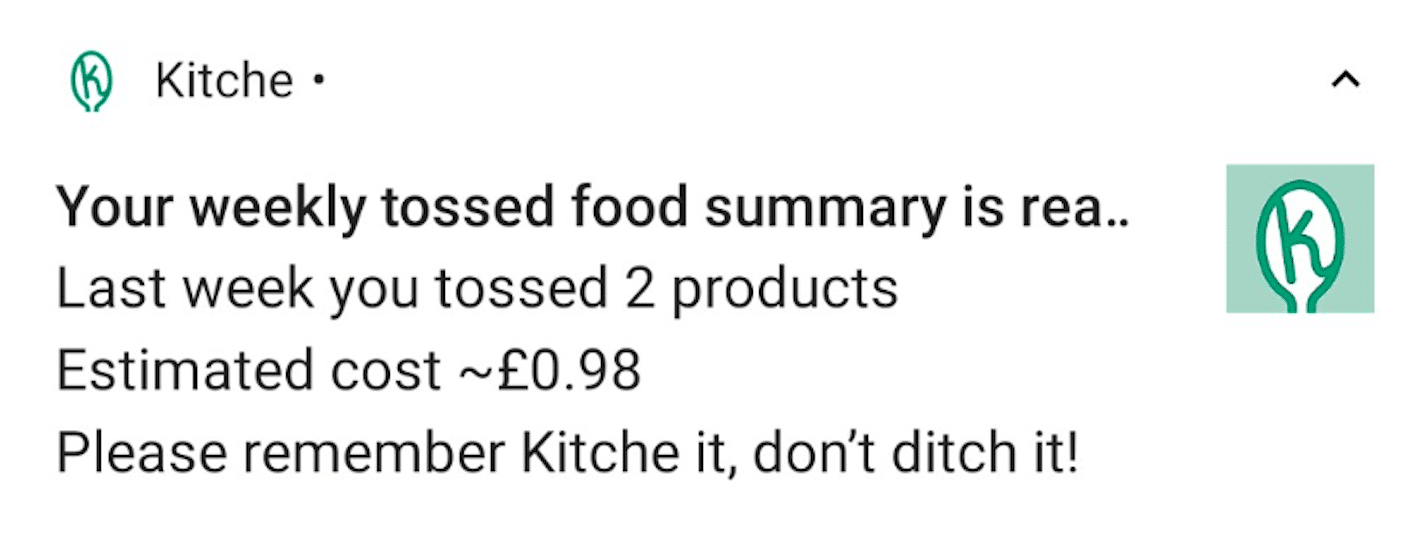
Recipes
All Recipes
You can search for recipes that use the products you have At home, clever right? Go to your Recipes section and select Your Products to pull up filters for your recipe search. You can filter by Dietary preferences and Your products, simple select and Apply filters. Scroll down to see all your delicious options!
Saved Recipes
If you want to save a recipe for later you can simply click the chef’s hat in the right hand corner of the recipe. You can access all your Saved Recipes by selecting the tab next to All Recipes at the top of the page! This is like your personal in-app recipe book!
Tips
Find useful hints, hacks, recipes and more, just click on the links in the Tips app section.
Impact
Achievements and Goals
The Impact section is where you can keep track of your goals and achievements in the app! At the top of the page you can see how many spoons you have been awarded. You win bronze, silver and gold spoons for Launching Kitche, Adding products, Scanning receipts, Selecting recipes and Swiping to record your waste. Find out what Goals you have on the right hand tab and your Achievements on the left hand tab. When you are awarded an Impact Reward you can share it on your social media accounts!
Account
Account Settings
In account settings you can change whether you want to receive notifications and helpful reminders and your household information, including postcode district (this is the first 4 digits or letters of your postcode) and your household occupancy.
You can also check the other links in the account tab! You can watch our tutorial video, follow us on instagram, meet the team and even plant trees with our friends at Ecologi to off-set your carbon!
Need more help? Select Help and you can email our support team (support@kitche.co)
You will also find our Terms & Conditions and Privacy policy.
If you need to sign out you can do so at the bottom of the account page, we will save your products for when you login in again.