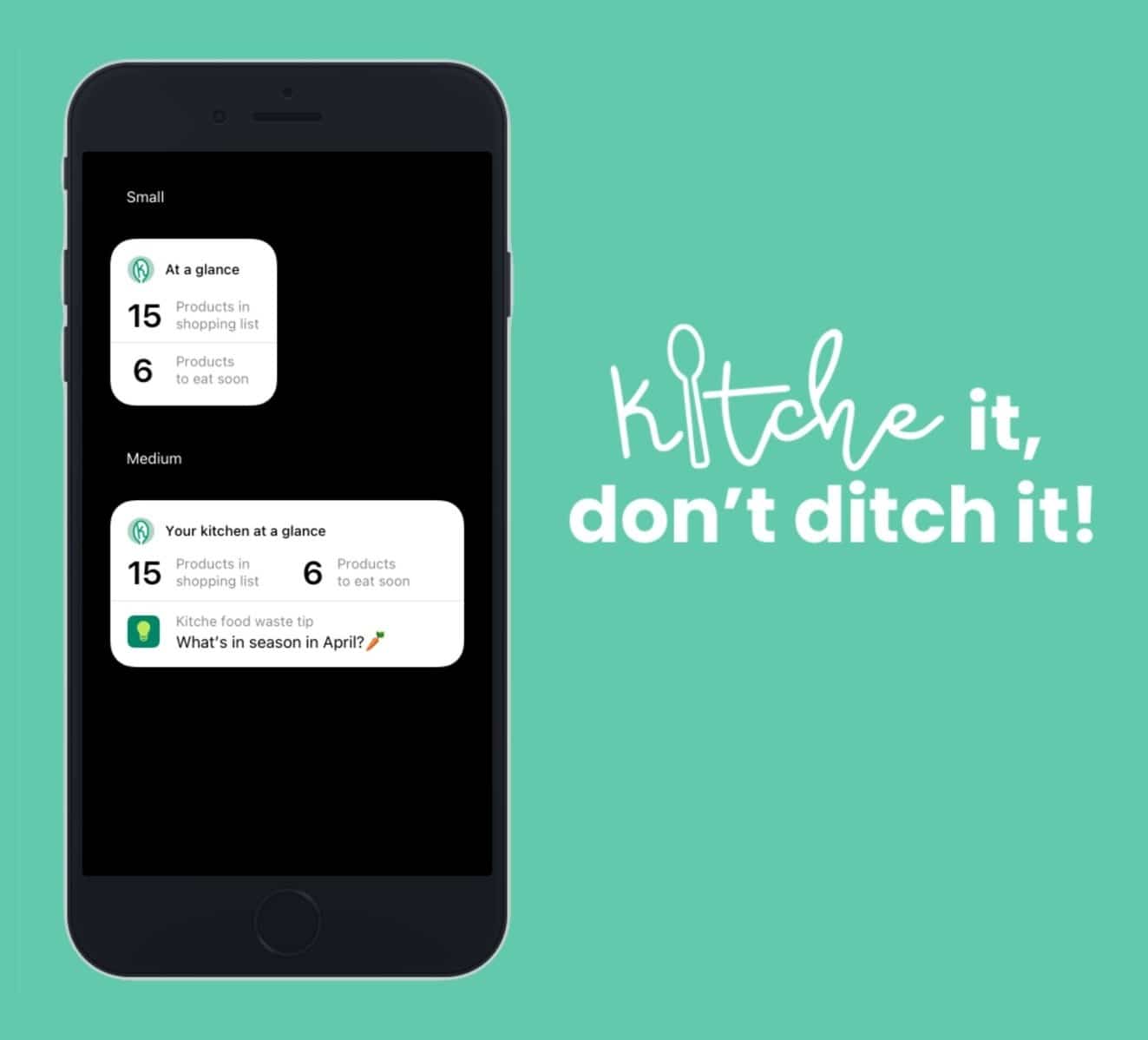We are excited to announce that we have launched our very own widgets on iPhones. The widgets are available to all iPhones running iOS 14, are downloadable in two sizes, and can sit anywhere on your mobile phone home screens.
How to add the widget to your home screen
- Make sure you’re running iOS 14 and have downloaded the latest version of the Kitche app.
- From your iPhone’s home screen, touch and hold any of your app icons until a light grey menu appears. In that menu, tap ‘Edit Home Screen’.
- All app icons on the screen should be jiggling now. Tap the grey ‘+’ button in the upper left corner. This will open the widget selection screen.
- Select or search for the Kitche app widget.
- Choose one of the two available widget sizes, then tap ‘Add Widget’.
- Place the widget and tap ‘Done’ in the upper right corner
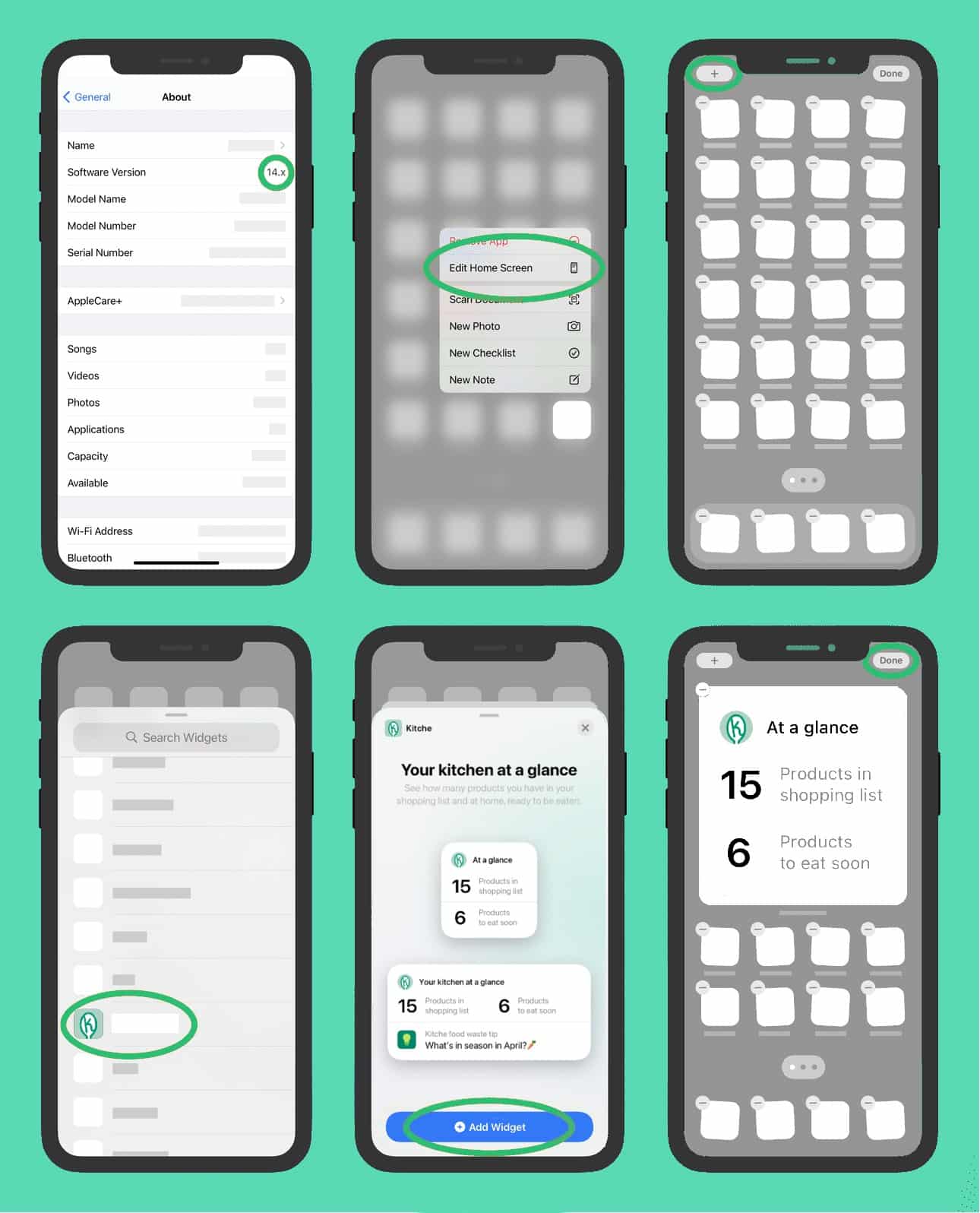
We’d love to hear what you think of the Kitche widget so please do get in touch with any feedback, questions or queries.